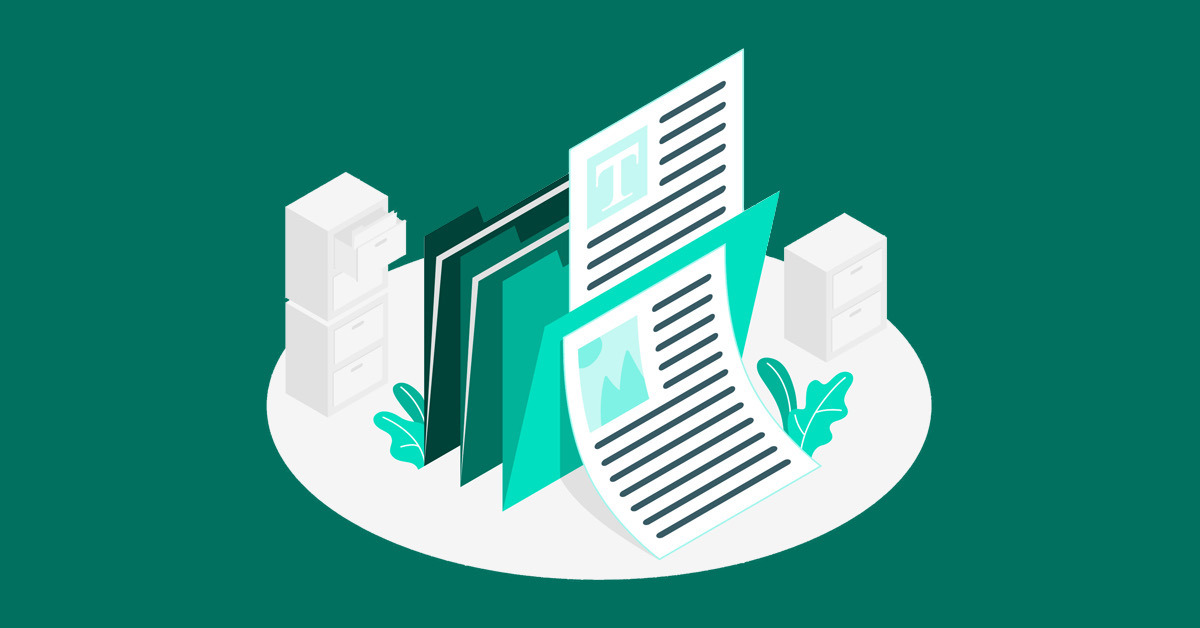Sending and receiving PDF files is a convenient way of file sharing. Why? PDFs are famous for its small file size, and it does not destroy the document when you open it on any device compared to other file types.
However, there can be some cases where you need to delete a page from your PDF document. You might want to remove a page or two because the file may contain blank, duplicate, or irrelevant pages that you don’t find necessary and that might as well be removed.
Good thing there is a way to delete pages without having to start all over again, right? Thankfully, there are several free tools like PDFBear that can help you delete pages from any PDF document. Let’s get started by revealing the top websites you can use to remove PDF pages.
PDFBear
PDFBear is a free online tool that allows users to convert, merge, split, compress, and more for PDF documents. One of their services is a special tool that lets you delete pages from PDF files, to help you remove those unnecessary pages.
Steps on deleting pages with PDFBear:
- Start by going to PDFBear’s official website. Scroll down the homepage until you can find the “Delete Pages from PDF” and click that option.
- Select the file that you want to remove pages from your device. You can also choose a document directly from your Dropbox by clicking the down arrow beside the “Select File” button. Wait for a few seconds for your file to upload on the website.
- Hover over the mouse cursor to the page that you want to remove and click the trash bin icon to delete the page. You may zoom in on the page as well to make sure that you are deleting the right thing.
- Click the “Apply Changes” button and wait for the website to process your PDF document.
- Select the “Download” button to save your file on your device. You can also save it directly in your Dropbox.
Sejda
Sejda is another online tool that offers a wide range of PDF-related editing services, such as watermarking, adding electronic signatures, and deleting pages from the PDF document.
Steps on deleting pages with Sejda:
- On the website’s homepage, hover your mouse cursor to the all tools menu and select the “Delete Pages” option under the Other category.
- Upload a PDF document that you want to work with from your local device. You may also choose files from your cloud storage in Dropbox, Google Drive, or OneDrive by clicking at the down arrow that you can see beside the “Upload PDF files” button. Additionally, it is possible to upload files with a Web Address by clicking the down arrow and pasting the URL in a box that appears on the screen.
- Hover your mouse cursor to the page you want to delete and click the trash bin button. If you are deleting many pages at once, you can also opt to input the page numbers directly by typing the page interval on the box below the screen. Let’s say that you need to delete the first ten pages from the document. Therefore, you should type 1-10 in the box below to remove the first ten pages from the PDF.
- Click “Apply Changes” and wait for a few seconds to process the file. Download the new PDF file by saving it on your device, Dropbox, or OneDrive. You can also share the document through your email or a sharable link that allows others to access your file.
PDF2GO
PDF2GO is an all-in-one online tool that lets you delete PDF pages for free. Not only that, but you can also sort out the pages of the document simultaneously, to which not many websites offer this feature.
Steps on deleting pages with PDF2GO:
- Begin by going to PDF2GO’s website and select the “Sort and Delete PDF pages” under the Edit category on its homepage.
- Upload a PDF file from your local device by clicking the “Choose File” button on the website. You can also select files from your Google Drive, Dropbox, and even through URL by copy-pasting the link in the box. Wait for a few seconds for the website to process your file.
- A new webpage should appear with a grid view of your pages after uploading a PDF file on the website. Delete pages by locating the page that you want to remove and click the upper-right trash bin button.
- To sort out PDF pages, press your mouse to the page that you want to change order and drag it to your desired place in the PDF document. You can also rearrange pages in an ascending or descending order by clicking the buttons that appear at the upper-left of the screen.
- Download your PDF file by clicking “Save As” at the upper-right of the screen and then choose Save.
Final Word
Congratulations! Now you have learned how to delete pages from a PDF document for free. We have revealed the best three websites to delete pages: PDFBear, Sejda, and PDF2GO, and guided you on how to use them.
With these online tools, you do not have to create a new PDF file anymore to remove blank, duplicate, or irrelevant pages in the document. We hope you have learned something from this article and find this guide useful when deleting PDF pages from your documents. Enjoy!
ⓘ LAFFAZ is not responsible for the content of external sites. Users are required to read and abide by our Terms & Conditions.